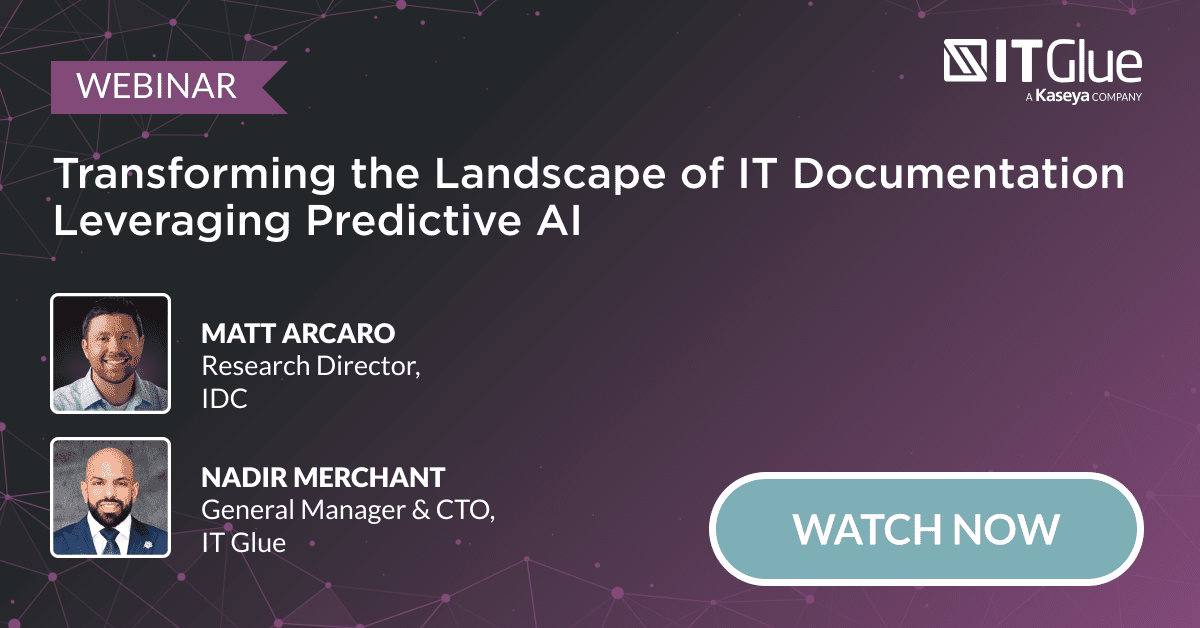Are You Getting the Most Out of Your Integrations?
BY IT GLUE | November 19, 2019
The mark of a superior documentation platform is one that establishes deep integrations with other tools in your tech stack. Seamless orchestration between the functions of each tool needs to take place, and your documentation manager should be the missing link that conducts this. If your documentation platform doesn’t support this level of integration, you’ll soon find that pain points are exacerbated and new issues arise.
IT Glue boasts the highest number of integrations of any documentation platform on the market, and you can be sure that it will fit into your technological ecosystem. The platform speaks to your PSA, RMM, Office365, and other tools, allowing for the integration of processes, all while providing the architecture to intuitively store and retrieve all the information your business needs to operate smoothly on a day-to-day basis.
Want some specific examples? No problem! Here are five common services requests your MSP likely performs routinely, and how IT Glue can be the adhesive that holds all the pieces together.
1: Access requested to a shared drive
An end user requires access to a drive and submits a ticket to your service desk. A technician on your side receives the ticket through your PSA, and clicks on a direct link within the ticket that opens that client in IT Glue. Since this File Sharing flexible asset in IT Glue is being updated automatically with PowerShell via the IT Glue API, the technician navigates to that asset type. They identify the drive that the client needs access to, and determine whether the end-user has approval to access the drive (and if not, who needs to give approval). IT Glue also tells the tech which file server needs to be connected to via the RMM. The tech then uses the “manage” link to establish a remote connection to the file server and can then provide access to the drive.
2: Remote printer setup
A technician receives a ticket requesting that a printer be set up for a client. Within the PSA there’s a direct link that takes them straight to the end users workstation in IT Glue. The tech uses the “manage” link to launch a remote connection to the device, which is established in a new browser tab. Using the Printing asset type in IT Glue, the tech can look up the printer host, and on the right side pane under Related Items, the tech can confirm procedures by referencing an SOP on how to add a printer in that specific environment. The tech then completes the ticket after adding the document link to the resolution notes of the ticket.
3: Network connectivity issues
An end user experiences network connection problems and calls your service desk alerting you to the issue. A tech opens IT Glue and navigates to the end user’s organization, and under Configurations, filters the list by contact. The tech then clicks into the user’s configuration which opens up a Network Glue map to determine which network the user’s device is connected to, and identify upstream switches/routers. The technician then looks at the upstream switch to gather remote credentials to attempt to test if the switch is online. To continue troubleshooting, the tech can reference the SOP linked under Related Items in IT Glue.
4: Update an Office 365 license
An end user submits a ticket which requires a change to the Office 365 license assigned to them. The direct link in your PSA takes the tech to the contact within IT Glue. As a result of IT Glue’s integration with Office 365, under Related Items the tech can see what Office 365 license is currently assigned to this particular end user. Through this integration, the tech is also able to see if the license type requested by the end user is available. If good fortune smiles and there’s a license available, then the technician clicks the “manage” button within the contact view to perform the change. The technician remotely logs into the device via the RMM and installs the newly licensed desktop apps. In the unfortunate situation where there are no available licenses, the technician contacts the client’s point-of-contact to determine if the additional license can be purchased.
5: A new firewall solution is deployed
Once a new firewall is installed, a tech goes into the firewall Configuration within IT Glue to update the firewall information. Documentation on how to connect to the new client VPN solution is also written in the documents asset, so that in the future, any technician is able to do so. The technician then Flags the document for review by the service desk manager. The Flag launches a workflow that first sends a webhook to a Slack channel notifying the service desk manager that the review needs to take place.
These are just a handful of situations that illustrate how IT Glue plays an integral role in executing common services for your clients, and also highlights how it integrates into your existing tech stack, be it your ticketing and professional services automation tool, monitoring and management tool, or data and productivity solutions. Some of our most highly used integrations are Office 365, ConnectWise Manage and Automate, Datto, Slack, Autotask PSA, Cisco Meraki, Kaseya BMS and VSA, Zapier, Lucidchart, Warranty Master, and BrightGauge. Check out the full list of integrations here.
IT Glue’s award-winning documentation platform allows for efficient storage and retrieval of all the documentation a managed service provider needs to increase efficiency and streamline operations. Watch a demo today!