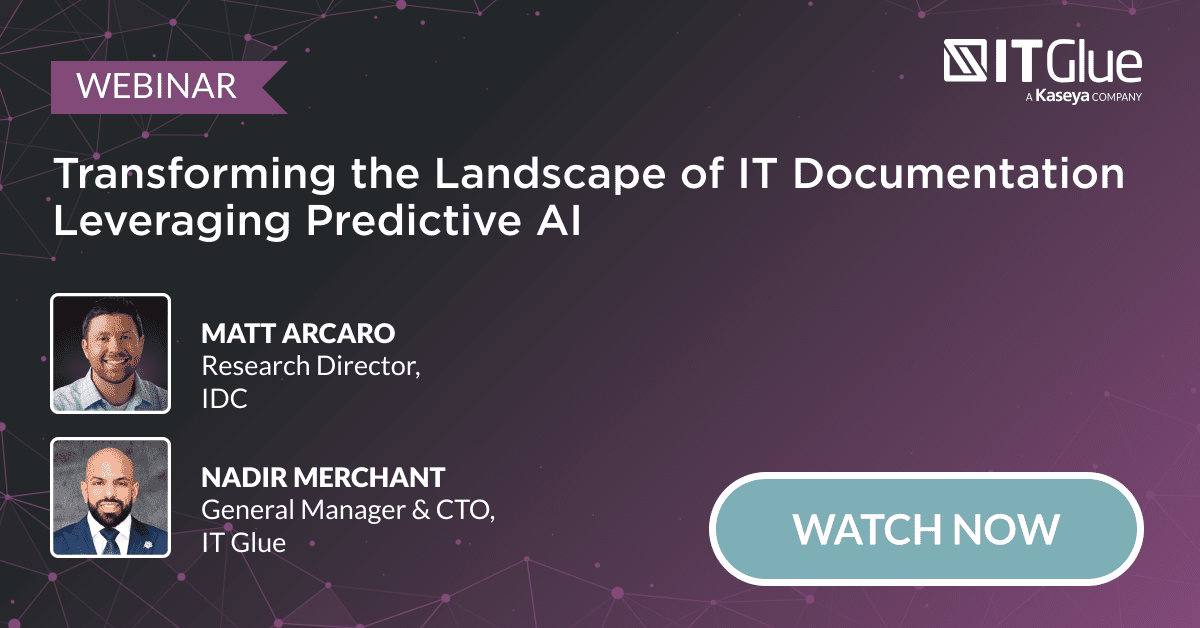Using Quick Search
BY IT GLUE | July 16, 2018
Note: “Quick Search” is now called “Search”.
Quick Search is now the default search in IT Glue. This change was made because of the speed and efficiency that Quick Search brings to the search function in the platform. In order to tap into this speed and efficiency, however, some familiarity with how Quick Search works is required.
Accessing Quick Search
Quick Search is accessed from anywhere in IT Glue. No matter what page you’re on, if you hit “/” you’ll activate the Quick Search bar for global search. You may also click in the global search bar in the upper right hand corner.
If you are not in an organization, you can also use “Q” to activate the Quick Search feature. If you are in an organization, press “Q” to activate the search for that organization specifically.
You can also hit any of the other shortcuts to bring up search for specific assets. I use “D” for documents and “P” for passwords all the time.
These shortcuts out outlined in our Knowledge Base.
Chrome Extension
If you’re using Chrome, make sure you download the IT Glue Chrome Extension. With the Chrome Extension installed, you’ll be able to activate the global search from any website by pressing “/”.
Mobile App
Quick Search also works in the mobile app, again using the “/” shortcut, or by clicking the global search bar.
Display
Searches will display the results, and you can scroll down the list until you find the one you want. If you click, you’ll be taken directly into the asset. To preview an asset, right click on the asset when you’re scrolling down. 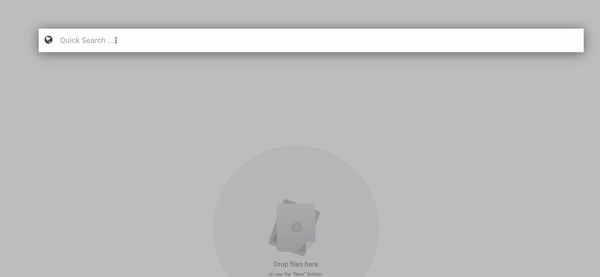
To refine a search in situations where the naming convention does not narrow the search down sufficiently, it is recommended that you enter additional information. Configurations are a good example of this. To find my computer on our internal, it would take a while to right click on each laptop config. But type in ITG and my last name, and it comes up right away, even though my name isn’t in the name of the asset anywhere.
Asset Preview
The Quick Search results will always come with Asset Preview. By right-clicking on an asset, you’ll get a preview of that asset. For passwords, you’ll be able to retrieve the password from the preview pane, for example. We are working to improve the preview function as well, which will add even more value to Quick Search.
The biggest benefit for most users of the Quick Search, especially when combined with Asset Preview, is that you don’t need to leave your current location in order to find something in IT Glue. Even when you do, you’ll be able to find the item more quickly in most cases.
One thing we’ve learned is that every change to our search function generates a response. Most of you love Quick Search, but we are aware that a few of you do not. We welcome anybody who has an idea for improving our search functionality to take advantage of the features request portal in IT Glue to drop us a line, or upvote a suggestion that’s already there, in order to make the search even better going forward.
IT Glue is a documentation platform that helps you to streamline your processes, record and organize information, and reduce the amount of time your techs waste looking for information. IT Glue’s partners report efficiency gains almost immediately after launching the platform. Watch the demo to find out more.